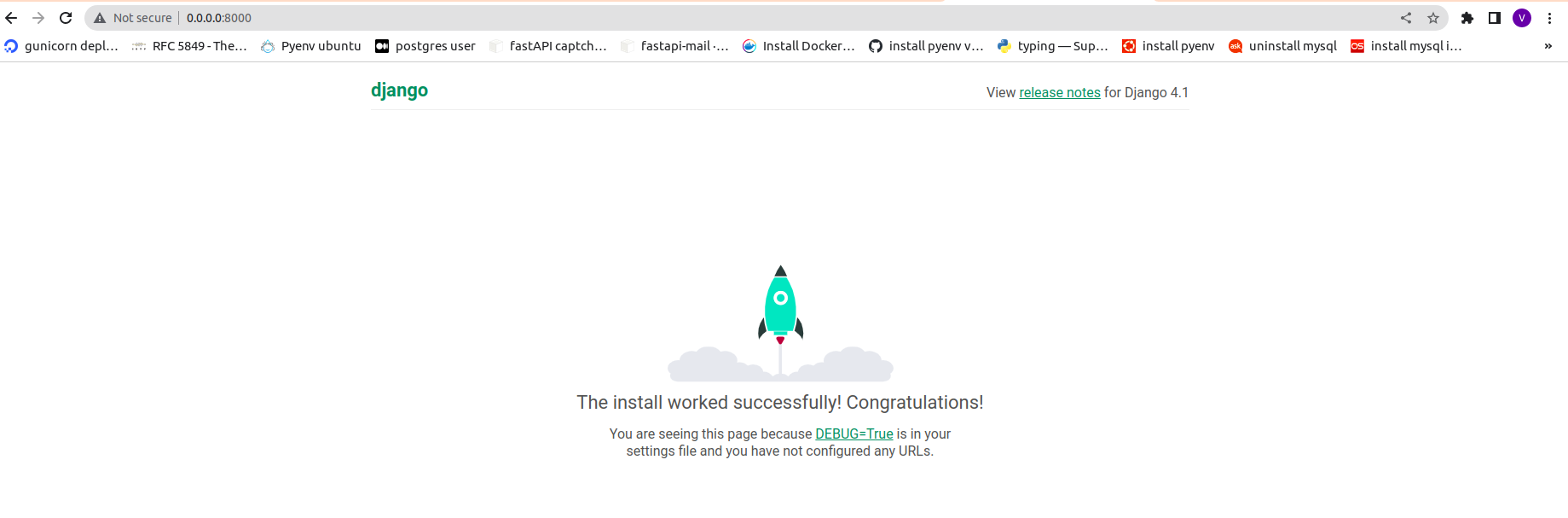How to Dockerize a Django Application
Introduction
In this tutorial, you will dockerize a django application using Docker. Docker is an open platform for developing, shipping, and running applications. Docker provides the ability to package and run an application in a isolated environment called a container. Containers are lightweight and contain everything needed to run your application, so you do not need to rely on what is currently installed on the host(Your Machine).
Prerequisites:
You need following things to start work:
- Python3 installed
- Docker installed
- Postgresql installed
Step 1 — Create a virtual environment to isolate your app dependencies. On windows machine, you can install virtualenv module to create virtual environment and on linux, you can use venv module. I am using venv to create a virtual environment on my linux machine.
$ python -m venv venv/
Step 2 - A folder named venv will be ceated on the location where you ran above command. Let's activate the environment:
$ source venv/bin/activate
Step 3 - Now that you are inside your virtual environment, let’s install dependencies that are required for this project:
$ pip install django psycopg2-binary
Django is the framework that you will be using to develop your web app using python and psycopg2-binary is the python module which works as a adapter between postgresql and django.
Step 4 - In this step, you will start a new django project by using following command.
$ django-admin startproject myproject
Now your project directory should look like this:
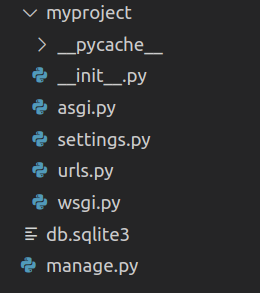
Step 5 - To test your application locally, First enter your project directory and run the server using following commands.
$ cd myproject
$ python manage.py runserver
Step 6 - Navigate to http://localhost:8000/ to view the Django welcome screen. It should look like as shown in image:
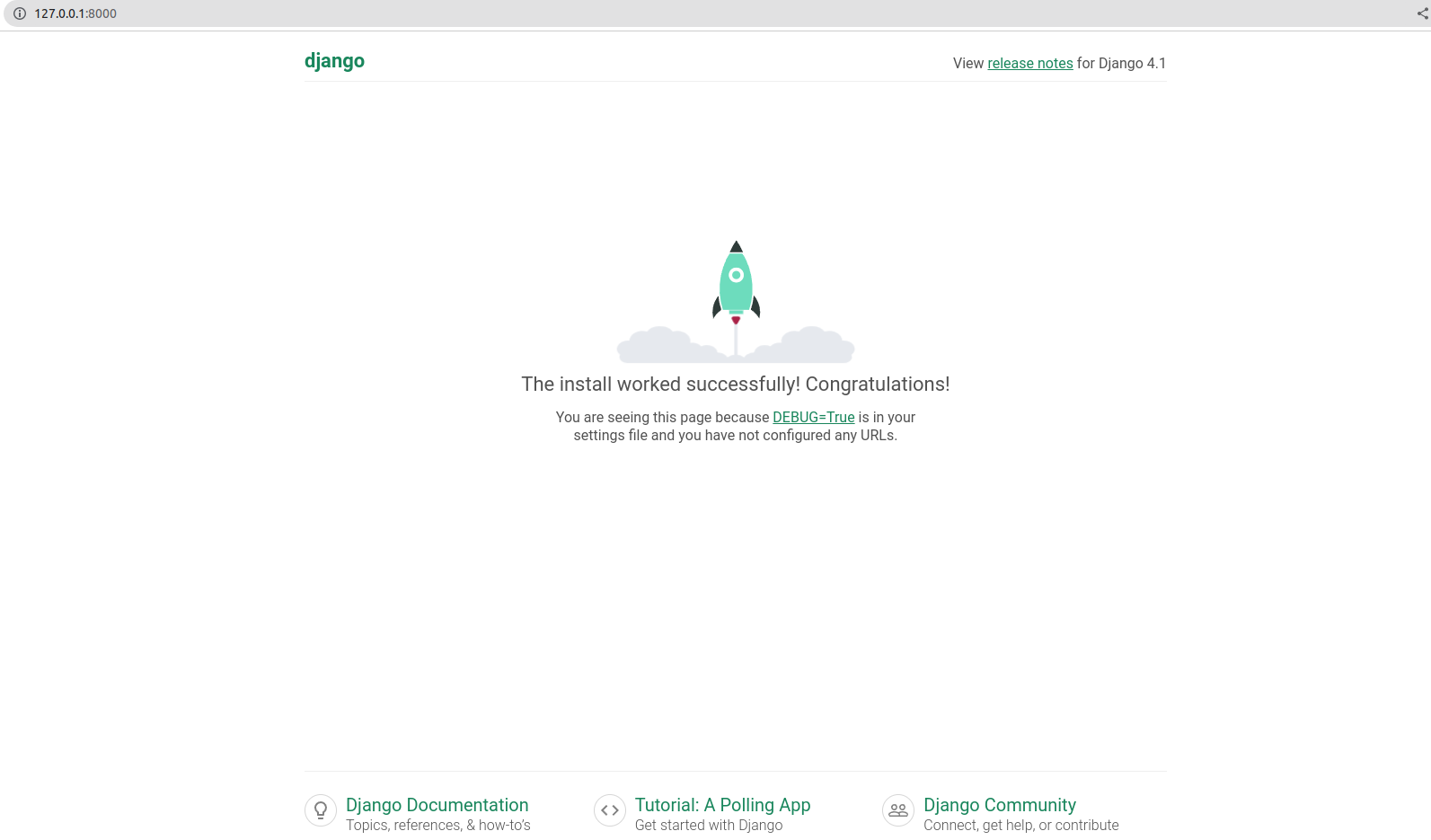
Kill the server once done by pressing ctrl+z.
Step 7 - Now, you will create a requirements.txt file in your project's root directory. Use below command to automatically create a requirements.txt and copy all dependencies in it.
$ pip freeze > requirements.txt
Your project dependencies should have been included in requirements.txt file as shown in image:
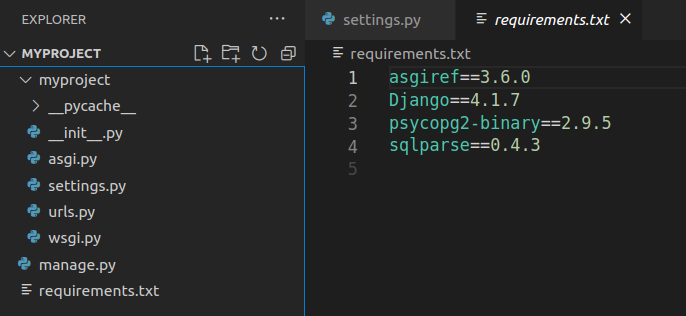
Step 8: Let's deactivate the virtual environment using following command:
deactivate
Step 9 - Now, Delete the db.sqlite3 file from your project directory as you will use 'postgres' database for your django application in next steps
Step 10 - Let's edit 'ALLOWED_HOST' in settings.py file present in myproject directory as shown in image:

For now, You can set ALLOWED_HOST to '*' to let the wsgi allow accepting http request from any domain but in production, this is not recommended.
Step 11 - Let's edit database connection settings for postgres in settings.py file of django project. First, import os module and change the following lines in settings.py file as shown in image below:
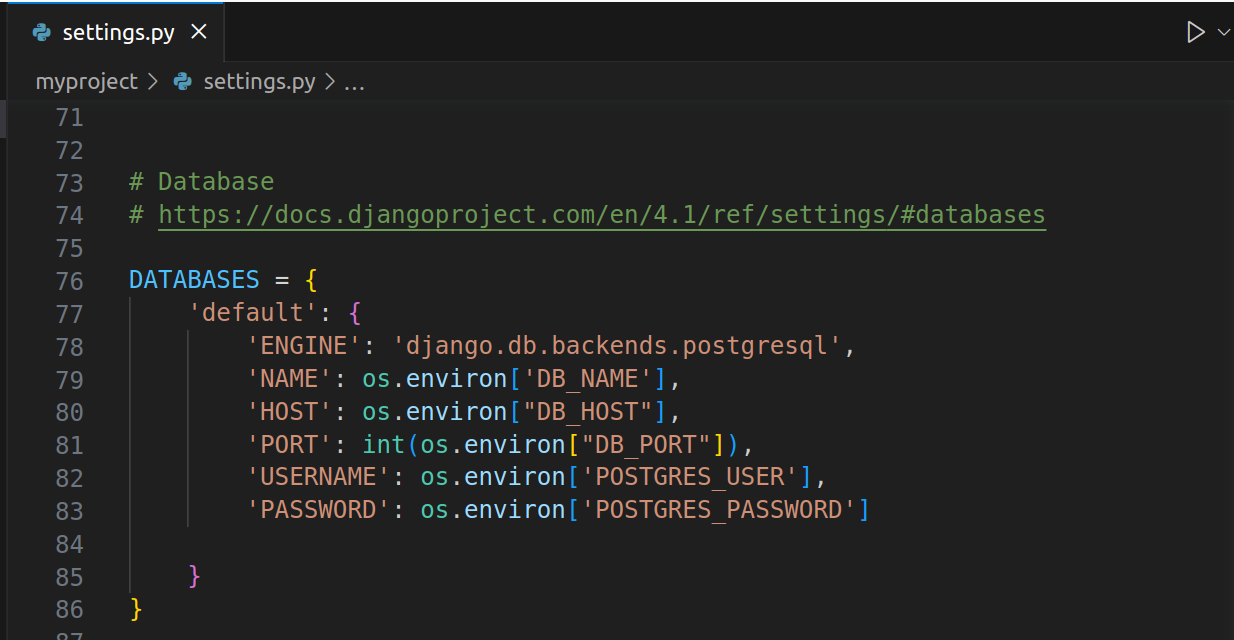
Step 12 - In this step, you will create a Dockerfile in your project's root directory and add the lines in it as shown in image:
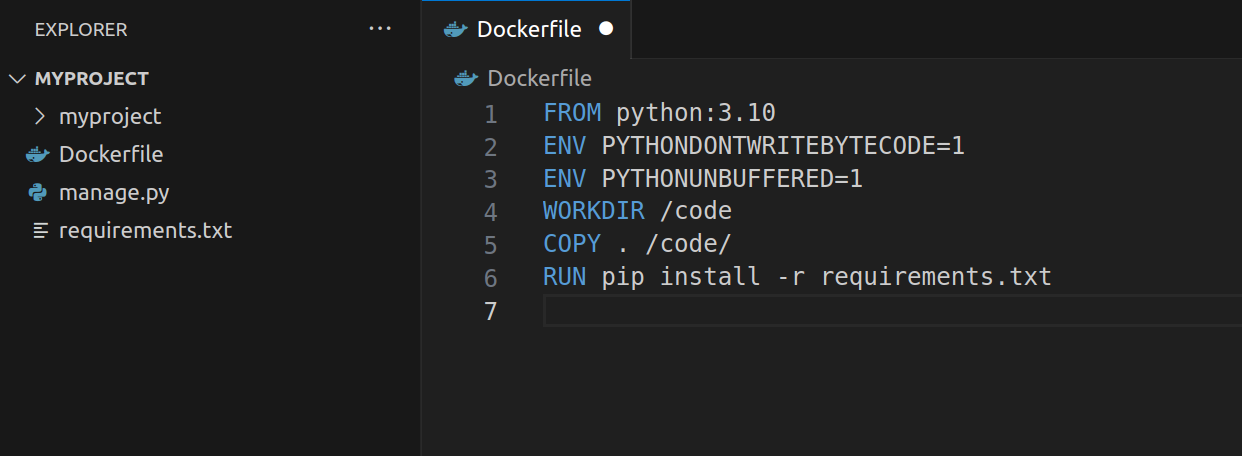
Step 13 - Let's create a docker-compose.yaml file in project's root directory and add the following lines in it:
services:
db:
image: postgres
ports:
- "5432:5432"
environment:
- POSTGRES_USER=root
- POSTGRES_PASSWORD=postgres
- POSTGRES_DB=root
healthcheck:
test: pg_isready
interval: 5s
timeout: 10s
retries: 120
web:
build: .
command: python manage.py runserver 0.0.0.0:8000
volumes:
- .:/code
ports:
- "8000:8000"
environment:
- DB_NAME=root
- DB_PORT=5432
- DB_HOST=db
- POSTGRES_USER=root
- POSTGRES_PASSWORD=postgres
depends_on:
- db
migration:
build: .
command: python manage.py migrate --noinput
volumes:
- .:/code
environment:
- DB_NAME=root
- DB_HOST=db
- DB_PORT=5432
- POSTGRES_USER=root
- POSTGRES_PASSWORD=postgres
depends_on:
- db
It should look like below:
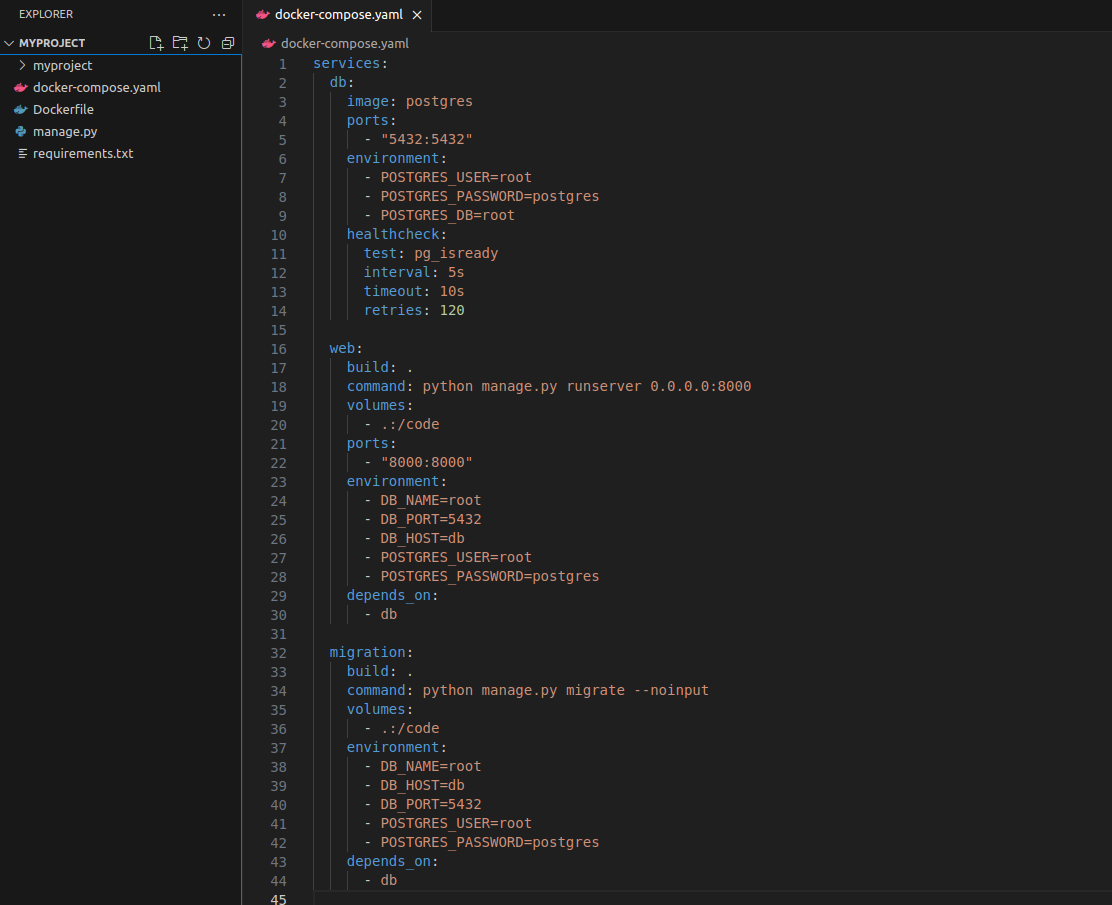
In docker-compose.yaml file, you define your services to be served inside your docker containers with specific syntax which docker will use to read and manage execution of defined services.
Step 14 - Finally, Run your django app using below command:
docker compose up --build
Step 15 - You will see the output in terminal as shown below:
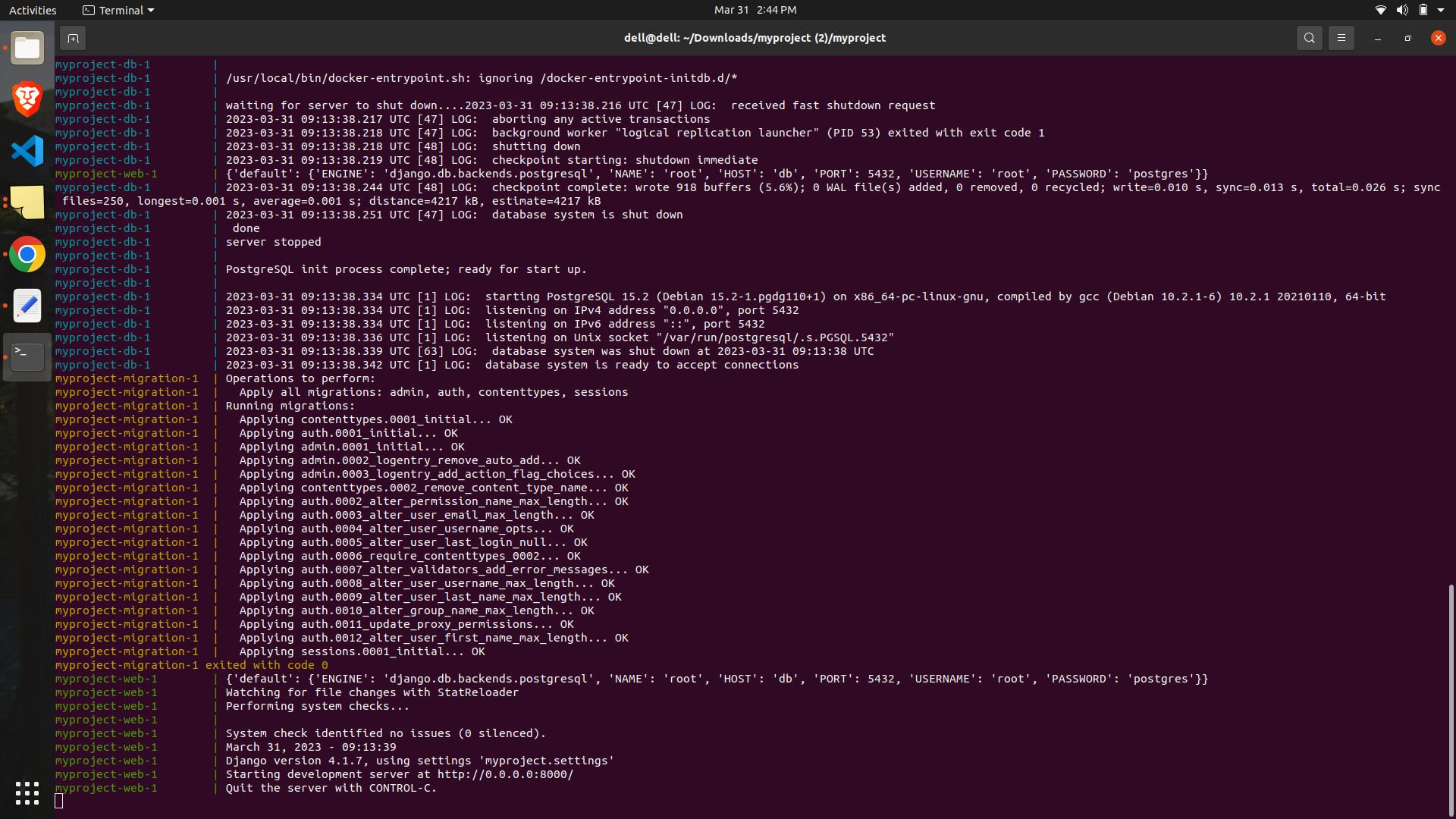
Congratulations!, You have successfully dockerized a django app. Go to http://0.0.0.0:8000 to see the homepage of your django app as shown in image: